Wouldn’t it be great if you could take the headache and ambiguity out of a Station’s Live Avails / Inventory Usage?
In our next generation Traffic product Aquira we have solved this problem for you. Empower your users with all the important data at their fingertips in real time.
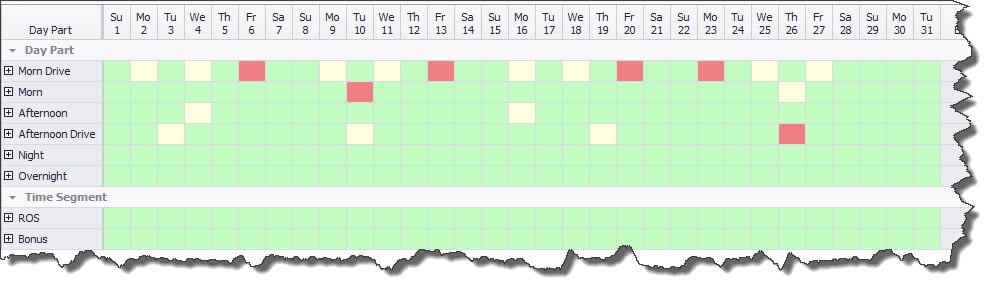
In Aquira, Avail Levels indicate when a daypart is sold out or nearly sold out. The levels use a percentage value, which when exceeded, changes cell color in the spot booking grid. This helps staff manage the orders and avoid over selling time in a selected daypart on a particular day for that station.
Avail Levels may vary according to the user’s login. For example, a sales rep may be told avails are sold out at 90%, but a sales manager approving that order might have his avails set to 95% to allow a buffer.
Here is how you can configure Avail Levels in Aquira for your organization:
The first step is to customize the colors to visually alert your users at various stages of Inventory usage. Navigate to Setup | Global Settings | Contract | Spotline Avails. In this example I have chosen the typical traffic light colors (also known as stoplights, traffic lamps, traffic signals, signal lights, robots):
- Green for Go (Proceed with booking spots as Inventory is Available)
- Yellow/Amber for proceed with caution (Warning to the users the Inventory is getting close to being sold out)
- Red for Stop (Warning the user there is no Inventory available)
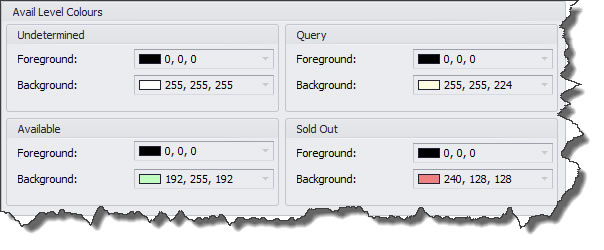
The next step is to set your percentage values for each station/daypart combination. Navigate to Setup | Avail Levels. Here you are able to set the threshold lower for higher demand dayparts or stations allowing you a different buffer to cater for proposals the Sales Department might currently be trying to secure.
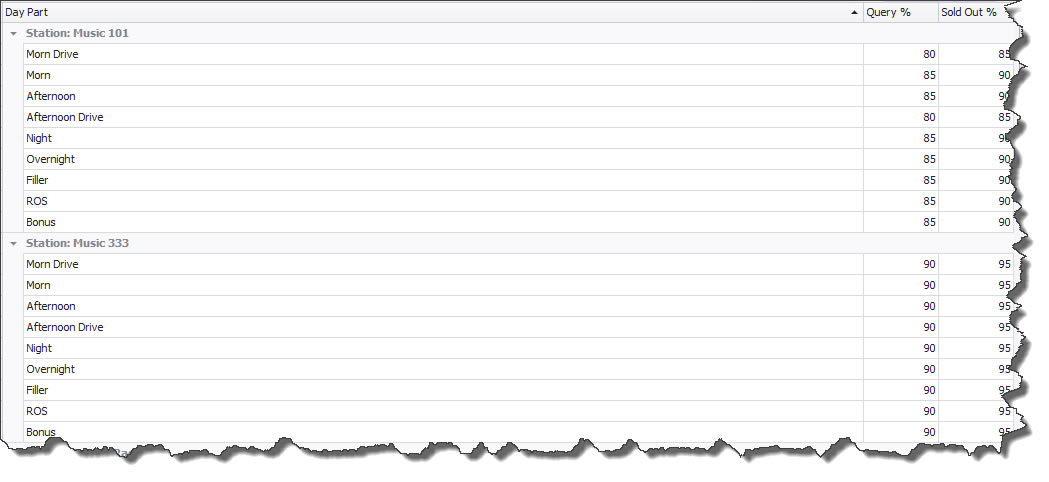
The final step is to Navigate to Setup | Users | Detail and select the Avail Level appropriate for each user in your database.